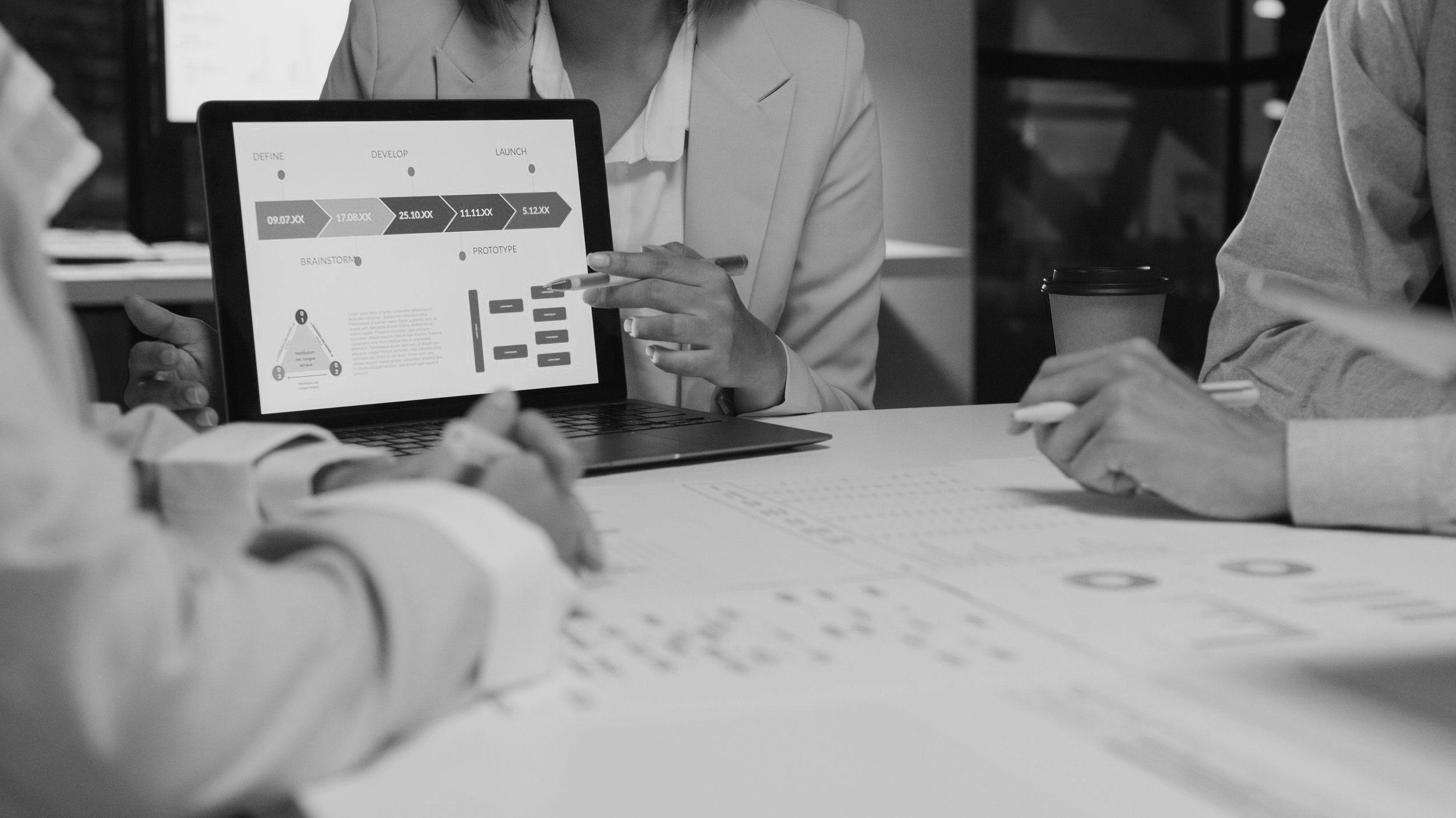
QAT
Here’s how to install my PowerPoint QAT starter set
ON THE PC
Download my ◢ QAT.
Got to FILE: OPTIONS… (it’s all the way at the bottom left)
In the POWERPOINT OPTIONS dialog, click QUICK ACCESS TOOLBAR
Click IMPORT/EXPORT at the bottom right
Select IMPORT CUSTOMIZATION FILE
In the FILE OPEN dialog, locate the downloaded QAT on your computer
Click YES at the warning dialog that that the existing toolbars setup will be overwritten
You now have a new QAT installed!
ON THE MAC
Okay, this is going to be a little trickier because the Mac doesn’t support import/export of the customizations file. But we’re going to do it anyway!
Download the my Mac ◢ QAT PowerPoint.officeUI. (Note, you have to use this Mac-specific file, not the PC version.)
QUIT PowerPoint
From the Finder, click GO from the menu bar and select GO TO FOLDER…
COPY and PASTE the following location, then press the GO button:
~/Library/Containers/com.microsoft.Powerpoint/Data/Library/Preferences
MOVE the PowerPoint.officeUI file into this folder.
Note that the QAT on the Mac can only be placed above the ribbon, and it will get cut off more quickly due to the file name in the center of a PPT window. Additionally, the MAC QAT is just buggy, and you will find yourself unable to add certain tools.
And a big H/T to Jamie Garroch at BrightCarbon for the how-to on this one.
Are you more of a just show me how to do it kind of person?
(Take a watch below)
